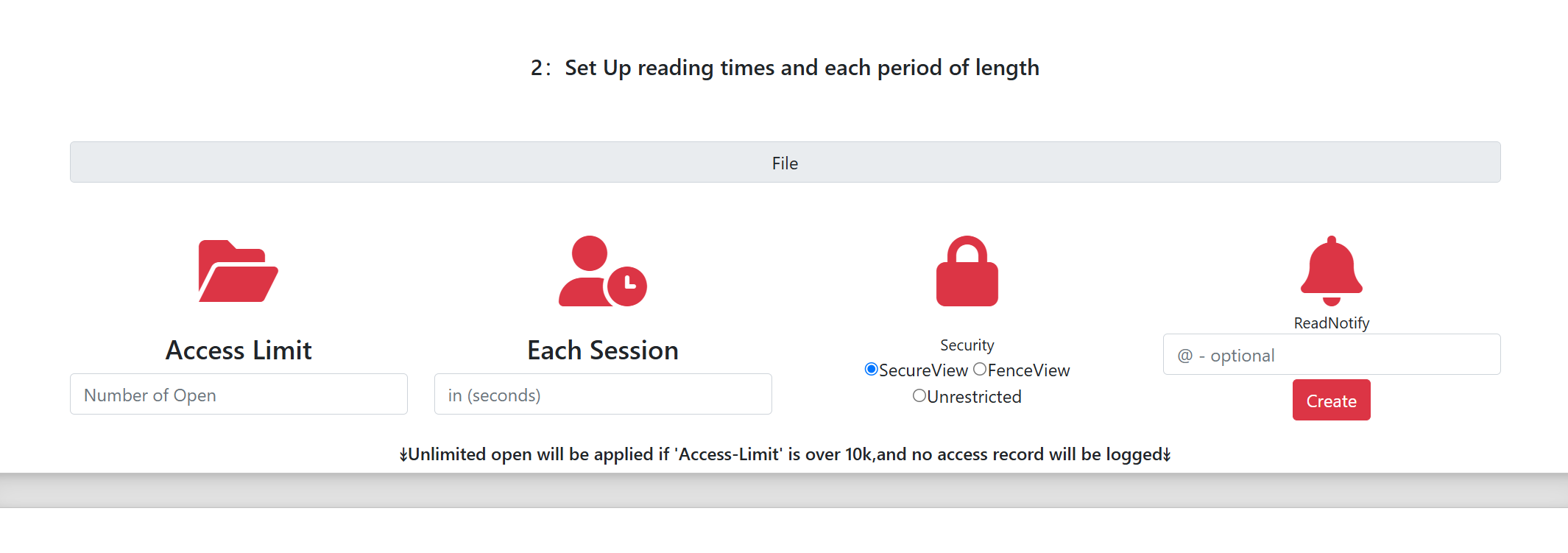Methods to Send PDFs
There are various ways to send PDF files to others, whether you want to share them via email, cloud storage, or direct file transfer. Here are some common methods:
Send PDF via Email
One of the easiest ways to send a PDF is through email. Here's how:
- Open your email client (e.g., Gmail, Outlook).
- Compose a new email.
- Click on the “Attach File” button (usually represented by a paperclip icon).
- Browse to the location of your PDF file and select it.
- Complete the email message and click “Send”.
Example: “I’ve attached the PDF document you requested. Please find it below.”
Send PDF via Cloud Storage
Cloud storage services like Google Drive, Dropbox, and MaiPDF allow you to upload and share PDFs via a link. Here's how you can do it:
- Google Drive: Upload your PDF to Google Drive, then right-click the file and select “Get link”. Make sure to set the file’s sharing settings to “Anyone with the link can view” and then copy the link. You can email or message this link to the recipient.
- Dropbox: Upload your PDF to Dropbox, then click the “Share” button and create a link. You can then share this link via email or direct message.
- MaiPDF: Upload your PDF to MaiPDF and generate a shareable link. This link can be sent directly to others via email or messaging platforms.
Send PDF via Direct Link
If you’ve already uploaded your PDF to a cloud service (like Google Drive or MaiPDF), you can simply send the shareable link to anyone, allowing them to download the PDF directly. This method is especially useful if the PDF is too large to send via email.
Example: “You can download the PDF document using the link below: Download PDF.”
Send PDF via File Transfer Services
File transfer services like WeTransfer and SendAnywhere allow you to send large PDF files without needing to create an account. Here’s how:
- WeTransfer: Go to WeTransfer, upload your PDF, and enter the recipient’s email address. WeTransfer will send a link to the recipient for downloading the file.
- SendAnywhere: Go to SendAnywhere, upload your file, and get a shareable code or link that the recipient can use to download the file.
Send PDF via Messaging Apps
If you want to send a PDF via a messaging app (like WhatsApp, Facebook Messenger, or Telegram), simply follow these steps:
- Open the messaging app and start a conversation with the recipient.
- Click on the attachment icon (usually a paperclip).
- Select the PDF file from your device and send it directly.
Note: Be mindful of the file size limits for each platform. For example, WhatsApp limits file attachments to 100MB.
Ensure the PDF Is Secure
If the PDF contains sensitive information, it’s important to protect it before sending. You can:
- Password-protect the PDF: Use tools like Adobe Acrobat or PDF24 to add password protection to your file.
- Use encryption: Some cloud services and email clients allow you to encrypt attachments, adding an extra layer of security.
- Use secure file transfer services: Services like ProtonMail allow you to send files with end-to-end encryption for greater privacy.
What If the PDF Is Too Large to Send?
If your PDF file is too large to send via email or a messaging app, consider compressing the file to reduce its size or use a file transfer service. Some options include:
- PDF Compression Tools: Tools like Smallpdf or ILovePDF allow you to compress PDF files to reduce their size.
- Use Cloud Storage Links: Upload large PDFs to a cloud storage service (like Google Drive or Dropbox) and share the download link instead of sending the actual file.
MaiPDF Features
- Limit the number of times a PDF can be opened to prevent unauthorized sharing.
- Prevent downloading, printing, and copying of your PDF file.
- Track when and where the PDF file is opened using email notifications.