How to Send PDF Files Securely
PDF files are widely used for their stability and compatibility across platforms. Whether it's reports, contracts, or academic papers, PDFs are preferred for preserving formatting. However, it's important to ensure these files are sent securely to avoid unauthorized access or leaks. Below are some practical methods to securely send PDF files.
1. Use Password Protection for PDF Files
One of the most direct ways to protect a PDF file is by setting a password. This way, only those who know the password can open and view the file.
- Adobe Acrobat Pro: You can set a password under the “Protect” option in Adobe Acrobat Pro.
- Free Tools: Tools like PDFCreator and PDF24 also allow you to encrypt your files easily.
Make sure to share the password securely using another communication method, like phone or encrypted messaging apps.
2. Use Encrypted Email to Send PDF Files
Many email services don't offer built-in file encryption, but you can use encrypted email services like ProtonMail or Tutanota for sending PDF files securely. These services encrypt both the email content and attachments, keeping your PDF safe from unauthorized access.
If you're using email clients like Microsoft Outlook, you can also enable encryption for both the email content and attachments.
3. Use Secure File Sharing Platforms
Using a secure file-sharing platform like MaiPDF ensures your PDF files are transmitted securely with SSL encryption. These platforms offer additional features like link expiration, file access restrictions, and secure sharing options.
MaiPDF Features
- Limit the number of times a PDF can be opened to prevent unauthorized sharing.
- Prevent downloading, printing, and copying of your PDF file.
- Track when and where the PDF file is opened using email notifications.
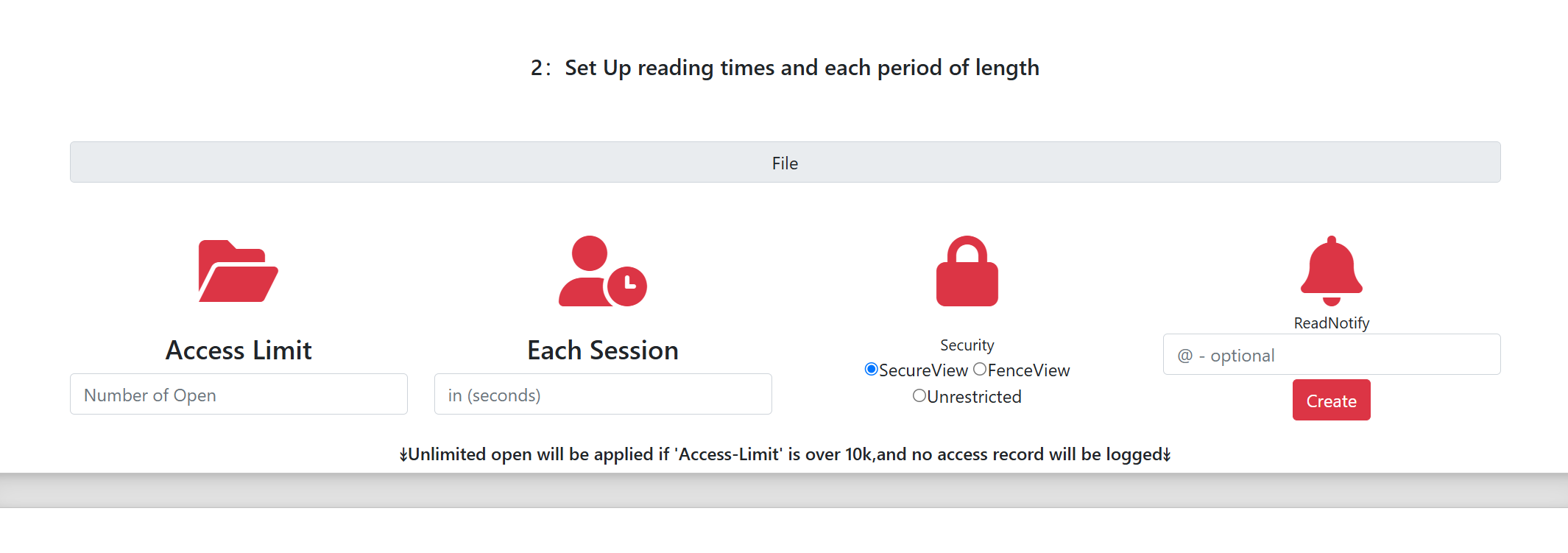
Many platforms also allow you to set permissions, such as viewing or editing rights, further enhancing security. You can also set files to automatically expire after a certain period, ensuring they aren't accessible indefinitely.
4. Avoid Sending PDF Files Over Public Wi-Fi
Public Wi-Fi networks often lack sufficient security measures, making them vulnerable to hacking. It's best to avoid sending PDF files over unsecured public Wi-Fi. If you must use public Wi-Fi, use a VPN (Virtual Private Network) to encrypt your internet connection and protect the data you're transferring.
5. Remove Unnecessary Metadata
PDF files may contain hidden metadata, such as the author's name, editing history, or geographical location. This metadata can inadvertently expose sensitive information. Before sending the file, you should remove unnecessary metadata to protect your privacy.
Most PDF editors, including Adobe Acrobat Pro, offer a feature to clear metadata. Check the document properties and ensure that no private information is left behind.
6. Split Large PDF Files
If your PDF file is large and contains sensitive information, consider splitting it into smaller files. This way, even if one file is compromised, the entire content won't be exposed.
Tools like PDFsam or Smallpdf can quickly split large PDF files into smaller, more manageable parts, allowing you to send only the necessary sections securely.
7. Regularly Check File Access Permissions
If you’re sharing PDFs through cloud storage services like Google Drive, OneDrive, or Dropbox, make sure to regularly check the file’s access permissions. Ensure that the file is not publicly accessible and that the correct recipients have access.
Cloud platforms often allow you to track who accessed your file and when. Use this feature to monitor file sharing and revoke access when necessary.
8. Use Digital Signatures for PDF Files
For sensitive PDFs, consider adding a digital signature to ensure the authenticity and integrity of the document. A digital signature validates that the file hasn't been tampered with and verifies the sender's identity.
Many PDF editors, including Adobe Acrobat, offer digital signature features that allow you to sign documents securely before sending them.